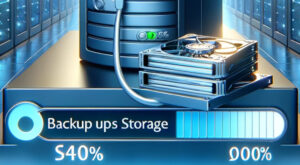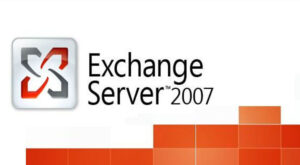Visual Studio 2008 Is a leading integrated development environment (IDE) for developers working with various programming languages, including C#, VB.NET, and C++. One of the core aspects of application development in Visual Studio is the ability to connect to databases, allowing developers to build data-driven applications. In this article, we will explore how to connect to a database in Visual Studio 2008, outlining the steps and providing essential insights into this essential aspect of software development.
Connecting to a Database in Visual Studio 2008
- Install Visual Studio 2008: If you haven’t already, ensure that you have Visual Studio 2008 installed on your development machine. You can choose to install the Professional or Team System edition, both of which support database development.
- Database Tools Installation: Visual Studio 2008 came with various built-in tools for database development. However, for more advanced database development, you may want to install additional tools, such as SQL Server Express or SQL Server Management Studio.
- Create a Database Project: To manage your database schema and objects, you can create a Database Project in Visual Studio. This project type is specifically designed for working with databases and provides a structure for managing database scripts.
- Data Sources Window: Open the Data Sources window by going to View > Other Windows > Data Sources. In this window, you can connect to your database, add data sources, and work with data controls.
- Connect to a Database: To connect to a database, right-click the Data Sources window and select “Add New Data Source.” Follow the wizard to establish a connection to your database. You can choose from various data providers, including SQL Server, Oracle, and others, depending on your database type.
- Choose Data Objects: After connecting to your database, you can select the tables, views, stored procedures, and other data objects you want to work with in your application. Visual Studio generates data source controls that you can use in your code to interact with the database.
- Data Binding: Once you have added data sources, you can drag and drop data-bound controls (like DataGridView or GridView) from the toolbox onto your forms. You can then bind these controls to your data sources, making it easy to display and manipulate database data.
- Programming with ADO.NET: To perform more complex database operations, such as executing custom SQL queries or modifying data programmatically, you can use ADO.NET. Visual Studio 2008 provided a robust set of libraries and tools for ADO.NET programming in various .NET languages.
- Testing and Debugging: Visual Studio 2008 offered a comprehensive set of debugging tools, allowing you to step through your code, set breakpoints, and inspect data during runtime, making it easier to identify and rectify issues in your database-related code.
- Deployment: Once your application is ready, Visual Studio 2008 also provided features for deploying your database and application to a target environment. This included generating installation packages and configuring deployment settings.
Conclusion
Connecting to a database in Visual Studio 2008 is a fundamental aspect of database-driven application development. With its integrated tools, wizards, and data controls, Visual Studio 2008 made it easier for developers to work with databases, create data-driven applications, and streamline the development process. Whether you were building desktop applications, web applications, or services, Visual Studio 2008 provided the tools and features necessary to connect to and interact with databases effectively.